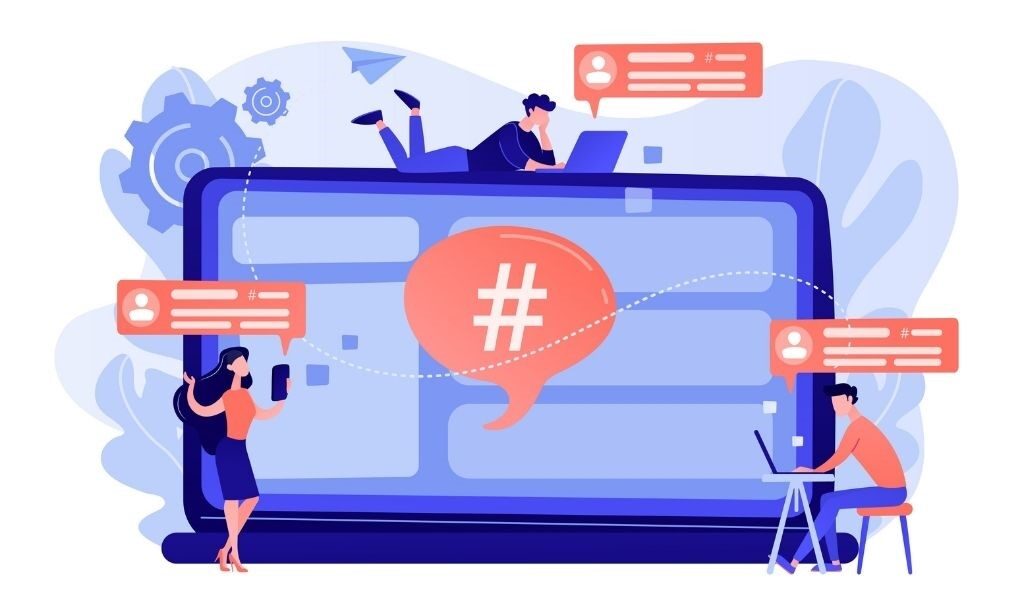Being Tagged In A Video, Photo, Or Facebook Post Isn’t Always Pleasant Or Safe For Our Reputation – Here’s How To Stop Anyone From Tagging Us If We Don’t Want
It’s always nice to log into Facebook and find a notification or two waiting for us. Or rather, it is almost always pleasant: among the characteristics of the American social network that do not leave you indifferent, of those you love or hate, there is the possibility of being tagged by anyone in our circle of friends.
So when you return to the social network after hours or days of absence, you can be greeted by an affectionate message on the bulletin board or by less pleasant content. In the latter case, probably the first thing you want is to delete the tag, the second to limit who can tag us on Facebook. The good news is that having a tag check is possible, the bad news is that not everyone knows how to do it. There’s another good news: it’s pretty simple as long as you know how to get to the section that lets you take control of the tags. So here’s how not to get tagged on Facebook.
How To Check Tags On Facebook From Smartphones
If you are using a smartphone or tablet the key setting for checking tags on Facebook is Journal and tagging. You must first open the application, tap the hamburger icon (top right on Android, bottom right on iOS), then Settings and privacy, Account settings (or simply Settings on iOS), and finally Diary and adding tags.
Once this is done, you must go to the Check section to act on the cursor of the item Do you want to check the posts in which they tag you before the post is displayed on your diary? : set to On, each tag must be approved before ending up on the bulletin board. Pending our choice on its visibility, the content will remain “pending.” Of course, the setting only prevents the message, photo, or link from ending up on our page, but anyone can publish it on their profile.
To get an overview of the content that you are tagged in and that is pending approval, just visit the Activity Log. To do this, just reach our profile page and tap on the Activity log item, in which a list of the contents awaiting approval is made.
How To Check Tags On Facebook From PC
The barrier to the “wild tag” on Facebook can be placed indifferently from mobile devices such as smartphones or tablets or computers: the steps to follow change, but the final result is the same.
If you usually access the social network from a PC, to check the tags on Facebook just click on the arrow at the top right of the screen – to be clear the icon next to the notification bell – a second click on the Settings and privacy item followed by a third party on Settings.
Then you have to select the item Profile and add tags on the left and finally the item Do you want to check the posts in which they tag you before the post is displayed on your profile? in the Control section. The Yes option is “ours”, the one that will change the way the social network reacts to the content in which you are tagged.
“If you enable this setting, you will be able to review posts you have been tagged in before they appear on your profile. They will continue to appear in search results, in the News section, and elsewhere on Facebook. This setting allows you to control only what content is allowed on your profile. The posts they tag you in can continue to appear in search results, in the News section, and elsewhere on Facebook. “
Once again, to view a list of the contents awaiting approval, you need to consult the Activity log which can be reached via the same arrow used previously, the one next to the notification bell, to open the Settings and privacy section.
Also Read: How Artificial Intelligence Will Change The Future Of Email Marketing