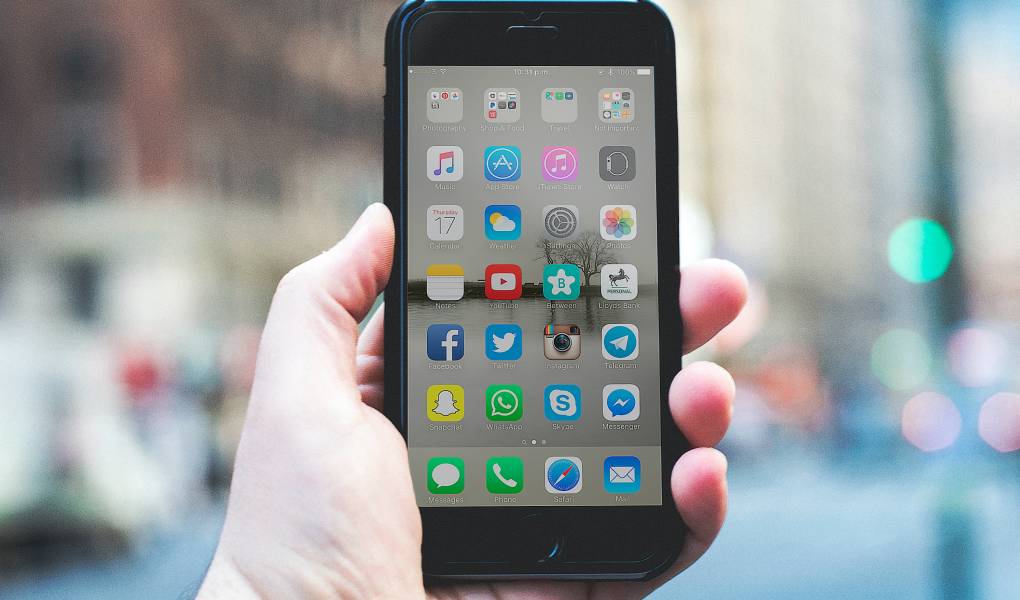To take the screenshot of your Android device, you need to know what the different methods are to get it: what they are and how to change it.
It often happens that you want to memorize the image of your Android screen. Or to save an open photo on an application from which it is impossible to download it in any other way, or to keep certain pages in memory, or to memorize ongoing conversations on some instant messaging program, perhaps to show them to third parties.
Sometimes you want to publish the home screen of your new phone on social media. In short, everyone has to take an Android screenshot, an operation that is often very useful. This is why it is always good to know how can obtain it.
Table of Contents
How To Take a Picture Of The Android Screen
To take the screenshot of Android, several systems, among which the most common one, use a unique combination of keys, which can vary from phone to phone. In this sense, there are several possibilities. One of these and simultaneously press the Power button and the Home button (i.e., the power button and the one at the bottom center). Of course, this works in those phones where there is a physical home button.
When you take the screenshot, the phone makes a noise that sounds like a camera snapshot. Two other keys with which you can take a screenshot of the screen are “Power” and “Volume down,” which also, in this case, must be pressed at the same time. If you want to share the screenshot you just acquired immediately, open the Android notification menu and click on “Share,” then choose where it will show the image.
How To Photograph The Screen In a Personalized Way
Considering that every smartphone manufacturer often personalizes their devices with very characteristic functions, it is good to know how to screenshot Android on the most common devices through typical shortcuts and gestures. In this case, to activate it, place your hand on the edge of the phone and quickly swipe it from right to left. Of course, you must first activate the function in the Android settings; under “Movements and controls,”: you will find the “Screenshot with hand side” option.
L ‘ Huawei instead possesses a technology called Knuckle Sense, which allows realizing the Android screenshot simply knocking with his knuckles on display two times. This function is activated in the intelligent assistance menu for Android settings. On the other hand, LG-branded smartphones are equipped with an app called QMemo +, dedicated to making screenshots. And again, on Asus devices, it is possible to add a special button that allows you to take screenshots. The Android notifications menu will activate it.
Take Android Screenshots With Apps
It is also possible to take Android screenshots with particular apps. These are useful when your smartphone does not have dedicated keys or other systems designed by the manufacturer. One of the most used is an easy screenshot and allows you to capture the screen quickly and immediately. It will be installed on your device and then started. A series of captions will appear to set your preferences on capturing screenshots: to adjust them, you will have to move the various levers to “On-off.” So point click on “Start the acquisition” and immediately after on “Start now.”
At this point, it will be sufficient to lower the notification curtain and press the capture button for the newly installed app. If you want to view the screenshots, you will have to reaccess the app and review them through the postcard-shaped icon. It will also be possible to edit or share them.
Another effortless and utterly free application is Long Shot, which allows you to screen web pages quickly and easily. Just install it on your device and click on the “Capture web page” button. At this point, type in the address of the web page you want to capture and give “enter.” By pressing the checkmark button, you can then look for the point you want to photograph. Finally, you will have to press the “End here and capture” control.
And again, to capture the Android screen, you can use the app called Nimbus Clipper, completely free and allows you to customize the captured screenshots. You can add writings, blur certain parts of the image, add annotations, and much more.
Or you can install Screenshot Ultimate, an application that allows you to take Android screenshots in different ways: by clicking on a special icon or shaking the device. The captured screenshots can then be saved in the gallery or modified and, of course, shared.
Edit Android Screenshots
Sometimes before sharing an Android screenshot, it might be helpful to make some changes, such as obscuring certain parts of the screen or cropping it to show only a photograph or a specific part of it. Use the photo editing apps to make the changes, but those already installed by the device also work well. A few simple gestures are enough to obtain the desired result.